Agiblocks version 3.18.3 contains some feature enhancements to the Mark to Market and Trade financing modules.
New Trades Information in the Mark to Market and P&L Insight Details Screens
A column called "New" has been added to the Mark to Market and P&L Insight details screens and to the Mark to Market download. This column will contain the value New when the asset belongs to a trade that was entered in Agiblocks after the snapshot to which you are comparing was created. Otherwise it will be empty.
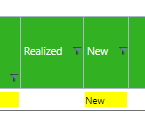
Comparison information in the Mark to Market and P&L Insight Excel Exports
The Mark to Market and P&L Insight screen exports now optionally contain information on both the main snapshot and any comparison snapshot.
When users open the Mark to Market screen they will see that for the comparison snapshot the value No compare is selected.

When this option is selected, then Mark to Market will simply load and value data of the main snapshot selected (either Current or a snapshot date) and not compare this another snapshot. When you select a snapshot to compare to (either Previous or a snapshot date) then Mark to Market will load both snapshots and compare them:
| • | The screens will support P&L values for both snapshots and the difference between them |
| • | The detail screens will allow you to inspect the records values in the compared snapshot by clicking on it |
| • | The Excel export will contain on every row not only the asset values in the main snapshot, but next to it also the asset values in the compared snapshot |
This will allow making an in-depth analysis of the changes that took place between the 2 snapshots
Financing reference number on the Trade financing Collaterals tab
When creating a new financing on the Trade financing Purchase tab, the reference number, used to store the bank’s reference number, is no longer required to be entered right away. It also may be entered later. You cannot make it empty once it has been entered. Users may also search the Collateral tab to find numbers that have not been filled in by using the search term financing-reference - to find all empty fields or financing-reference + to find all non-blank fields
Searching using - and +
Searching with “-“ and “+”works to search in numeric and date fields. Now it also works for all text-fields (e.g. on Contracts, Deliveries, Inventory).